Deploy a 5-Router Lab in 15 Minutes on Juniper SRX 100

In this post, we’ll show you exactly how to deploy a fully connected 5-router topology in less than 15 minutes. Transforming your Juniper SRX 100 from an old forgotten box into a high-speed engine for learning and validation.
Before we begin, here is what you’ll need to execute this fast deployment:
- Core Hardware: Your Juniper SRX 100 device.
- Connectivity: Patch cables.
- Time: A clear 15-minute window for the configuration process.
Let’s dive in!
To deploy our 5-router lab in minutes, we will follow these three quick steps:
1. Loop two physical ports on SRX.
2. Configure Packet Mode and Disable Security Flow on Juniper SRX.
3. Create the 5-Router Topology with Virtual Router Instance type.
The target lab design topology is shown in Figure 1. below.
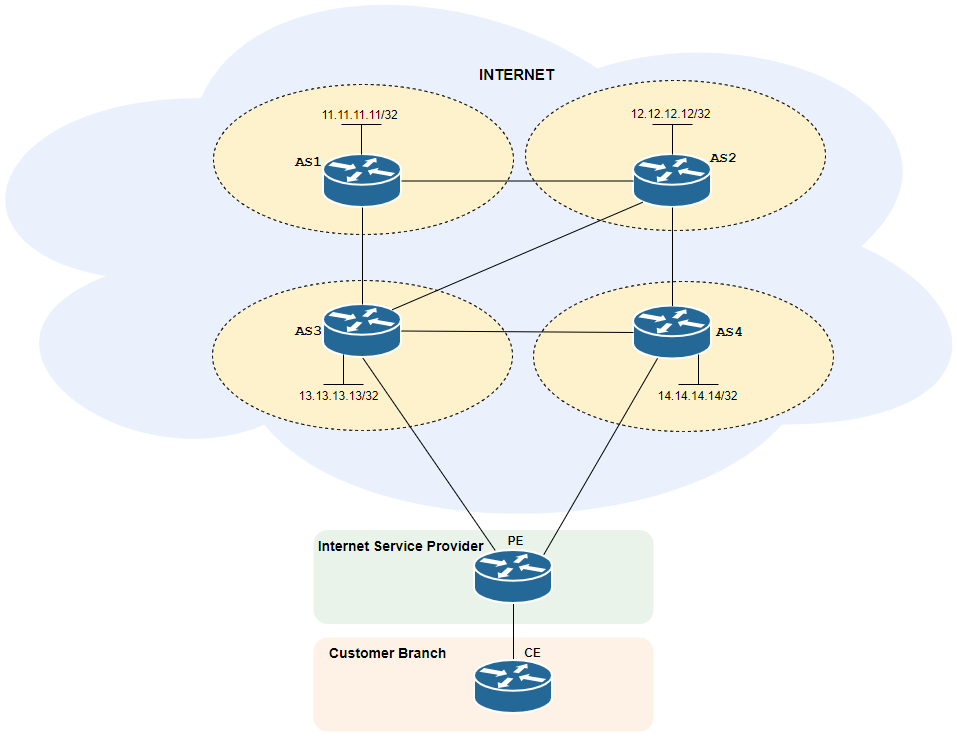
Figure 1. Lab Design Topology.
1. Loop two physical ports on SRX.
To create a 5-router lab on a single SRX, we need to create a closed loop that allows traffic to pass between our different virtual instances. Since the SRX 100 has limited interfaces, we’ll use a two physical ports with vlan tag sub-interfaces.
The Physical Connection
Use a standard patch cable to connect two adjacent physical ports on your SRX 100. For this lab, we’ll use:
- fe-0/0/6
- fe-0/0/7

Figure 2: The custom UTP CAT 5 patch cord used for the physical loop.
set interfaces fe-0/0/6 flexible-vlan-tagging
set interfaces fe-0/0/6 fastether-options auto-negotiation
set interfaces fe-0/0/7 flexible-vlan-tagging
set interfaces fe-0/0/7 fastether-options auto-negotiation
commit
This physical connection will act as our high-speed, internal backbone fabric, allowing the virtual routers what we will create later to talk to each other without needing external equipment.

Figure 3. SRX Ports Looped with UTP Cable.
2. Configure Packet Mode and Disable Security Flow Juniper SRX.
The SRX is a firewall, meaning it runs in flow mode by default, inspecting traffic and requiring security policies and zones. To turn it into a dedicated, multi-router platform that simply forwards packets, we must switch it to packet mode.
⚠️ Warning: This step removes all firewall functions and security services.
Switching the SRX to Router Mode (In Next 1 minute if we will not calculate SRX boot time)
- Delete Existing Security Configuration: We first wipe all pre-existing security settings that would conflict with packet mode.
delete security
- Enable Packet Mode: We instruct the Packet Forwarding Engine (PFE) to process traffic on a per-packet basis, like a traditional router. I like to enable for all address families.
set security forwarding-options family inet mode packet-based
set security forwarding-options family inet6 mode packet-based
set security forwarding-options family mpls mode packet-based
set security forwarding-options family iso mode packet-based
- Commit and Reboot, this change is fundamental and requires a system reboot to take effect.
commit and-quit
request system reboot
(Go grab a coffee while it reboots! You’ve already completed the hardest part.)
Now that our SRX is a pure router, we can segment it into five distinct logical routers using Virtual Router (VR) instances. A VR instance is a type of routing instance that creates completely separate routing tables and forwarding domains.
3. Create the 5-Router Topology with Virtual Router Instance type.
Topology Goal We will create five isolated routing domains (AS1 through AS4 and PE) and then connect them using logical interfaces to form a virtual network.
The Virtual Router Configuration (Next 5 minutes)
set routing-instances AS1 instance-type virtual-router
set routing-instances AS2 instance-type virtual-router
set routing-instances AS3 instance-type virtual-router
set routing-instances AS4 instance-type virtual-router
Global routing table on Juniper SRX will represent PE.
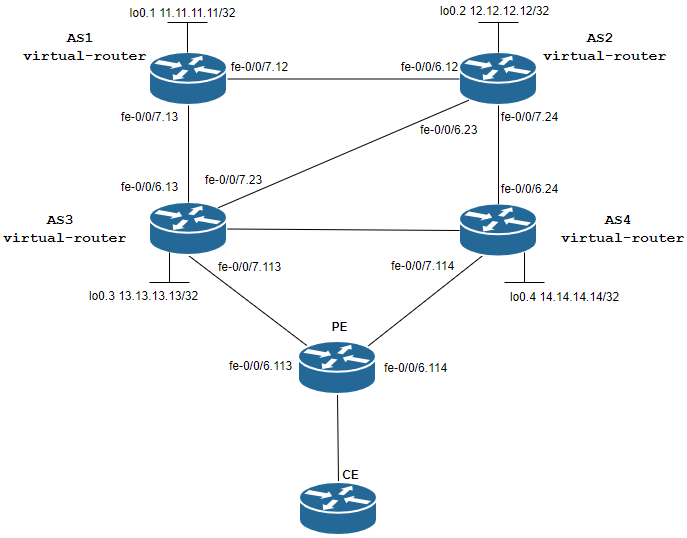
Figure 4: Representing logical connectivity between routing instances.
Next Step: Connecting the Virtual Routers
Below you can find the interface configuration for fe-0/0/6 and fe-0/0/7:
fe-0/0/6
set interfaces fe-0/0/6 unit 12 vlan-id 12
set interfaces fe-0/0/6 unit 12 family inet address 10.90.12.2/30
set interfaces fe-0/0/6 unit 13 vlan-id 13
set interfaces fe-0/0/6 unit 13 family inet address 10.90.13.2/30
set interfaces fe-0/0/6 unit 23 vlan-id 23
set interfaces fe-0/0/6 unit 23 family inet address 10.90.23.2/30
set interfaces fe-0/0/6 unit 24 vlan-id 24
set interfaces fe-0/0/6 unit 24 family inet address 10.90.24.2/30
set interfaces fe-0/0/6 unit 113 vlan-id 113
set interfaces fe-0/0/6 unit 113 family inet address 10.90.113.2/30
set interfaces fe-0/0/6 unit 114 vlan-id 114
set interfaces fe-0/0/6 unit 114 family inet address 10.90.114.2/30
fe-0/0/7
set interfaces fe-0/0/7 unit 12 vlan-id 12
set interfaces fe-0/0/7 unit 12 family inet address 10.90.12.1/30
set interfaces fe-0/0/7 unit 13 vlan-id 13
set interfaces fe-0/0/7 unit 13 family inet address 10.90.13.1/30
set interfaces fe-0/0/7 unit 23 vlan-id 23
set interfaces fe-0/0/7 unit 23 family inet address 10.90.23.1/30
set interfaces fe-0/0/7 unit 24 vlan-id 24
set interfaces fe-0/0/7 unit 24 family inet address 10.90.24.1/30
set interfaces fe-0/0/7 unit 113 vlan-id 113
set interfaces fe-0/0/7 unit 113 family inet address 10.90.113.1/30
set interfaces fe-0/0/7 unit 114 vlan-id 114
set interfaces fe-0/0/7 unit 114 family inet address 10.90.114.1/30
Assigning interfaces to virtual router instance AS1
set routing-instances AS1 interface fe-0/0/7.12
set routing-instances AS1 interface fe-0/0/7.13
set routing-instances AS1 interface lo0.1
Assigning interfaces to virtual router instance AS2
set routing-instances AS2 interface fe-0/0/6.12
set routing-instances AS2 interface fe-0/0/6.23
set routing-instances AS2 interface fe-0/0/7.24
set routing-instances AS2 interface lo0.2
Assigning interfaces to virtual router instance AS3
set routing-instances AS3 interface fe-0/0/6.13
set routing-instances AS3 interface fe-0/0/7.23
set routing-instances AS3 interface fe-0/0/7.113
set routing-instances AS3 interface lo0.3
Assigning interfaces to virtual router instance AS4
set routing-instances AS4 interface fe-0/0/6.24
set routing-instances AS4 interface fe-0/0/7.114
set routing-instances AS4 interface lo0.4
The final result of the configuration is shown in Figure 5.
For routing and inter-instance communication, your newly created virtual routers support a wide range of protocols, including:
- Static Routing
- OSPF (Open Shortest Path First)
- ISIS (Intermediate System to Intermediate System)
- BGP (Border Gateway Protocol)
- MPLS (Multi-Protocol Label Switching)
- With support for IPv4 and IPv6.
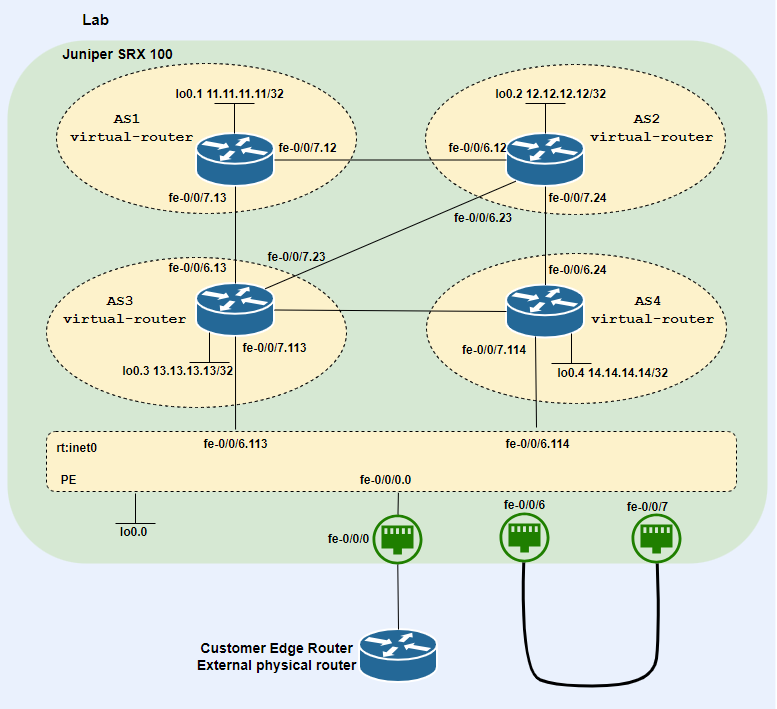
Figure 5. 5 Routers network topology.
The 15-Minute Network is Live!
Congratulations! You’ve successfully converted your single SRX 100 into a complex 5-node routing lab, all within the time it takes to brew a cup of tea. This setup proves that complex labs don’t require complex hardware. Use this topology to master OSPF, BGP, or MPLS.
Go build something great!